I remember back in the days when I would be jealous of many Influencers who had amazing photos and a clean aesthetic. I wanted my IG profile to look like theirs but it didn’t seem possible.
I wanted my pictures to look JUST like theirs from the lighting/editing/ etc. but it seemed like no one would give the secret sauce in photo editing!
By the grace of god, I found a few videos from YouTube (thank you to those YouTubers!) and with my own experience, I wanted to share with you how I edit all of my photos on IG for da free free.
I always told myself once I can figure this thing out, I’d like to genuinely help others in this field because I know what it’s like!!
It’s frustrating when you want those cool, really nice and crisp photos but it seems like no one is helping!
Tools for editing
- Camera– and a nice camera that is….
Yes, a professional camera. I know some phones can give you somewhat of a nice quality like a professional camera, but when I decided I wanted to do this IG/blogging thing seriously I invested in a camera.
I bought the sony a6000 and used the lens that came with it and then purchased a prime lens (Sigma 56mm for E-mount Sony) to make my photos even better.
This part is optional, prime lenses can get expensive and if you’re starting out, I’d recommend using the lens that comes with it. Practice with what you have, then when you have more money to invest, get a nice lens! There are so many lenses out there depending on what kind of photography you are doing. I primarily do portrait photography so I look for lenses that do just that. (YouTube is a great reference)
Work with the lens that you currently have. I figured out that once I knew how to capture photos with my lens, I learned how to edit and shoot my photos.
I always use this camera for all of my photos you see on Instagram and Youtube videos. I use my kit lens for YouTube videos.
Settings on Camera
Quality of photos: RAW
ISO: I prefer it to be between 100-600 to get clearer photos and less grain. Depends on the lighting too, you will have to adjust between the ISO and Aperture to get the the photo to come out clear and bright. For more information on this there is a ton of info on youtube or on the web to show you the basics.
Aperture (f/stop): between 2.0-4.0 for the bokeh background (this all depends on the lighting: how light or dark it is)
I like to take my photos during the day and with natural light as much as I can because editing makes it much easier.
The Apps I use for Editing
So after I take my photos, I transfer the photos to my phone from my wifi camera. I edit ALL of my photos on my phone.
I primarily use these three apps for editing my photos.
- Adobe Lightroom
- FLTR
- Facetune
Adobe Lightroom is the game changer for me! I think I discovered it when I wanted to have a certain aesthetic with colors on my feed and someone mentioned this app and it’s been sooo good.
FLTR is a free app with paid options. It connects to Adobe lightroom and you can apply the preset filters to your photos. I use their presets for all of my photos and I adjust accordingly.
Facetune: I use it for more detailing on certain objects in the background, hair, or a particular object I want to detail. You can also make your photos brighter in the background too! (for neutral fans!) It’s great for fixing spots on your face etc.
The editing process with the Apps
They have free and paid presets on their app. You need to have the adobe lightroom app in order to use this. I use all of their free presets but haven’t used all of them yet.
- Open the app, go to “presets” then below you will see “free”. Right now there are 7 free lightroom presets.
- Select the preset that you like and click on “open” then once that is clicked, a bar below should show the “Lightroom app”.
- Once you click on the Lightroom app, it will say “The Shared photo will be imported on the next app launch” You can either select “got it” or “launch Lightroom Now” ? click on the last one.
- Once you’ve clicked on that, the lightroom app will open and will be saved to your recent photos. If you need more detail with help on it select the question mark at the top of the page in the app and it gives you step by step instructions.
- Now you have a preset to use!
I’m so glad I found this app and it helps for me to get that look for my photos!
Tip: if you want to find another preset besides this app for free, go to youtube and type in “presets”. There are tons of videos showing you how to create a preset for Lightroom and it’s free. Yes it can be time consuming watching a video for five minutes but if you want it for the free free there’s some work to it!
Pinterest also has free presets that you can copy. Just type in “presets for lightroom free” a search comes up with different moods of presets and you can copy the settings from the photos.
- I always adjust the “exposure” first to either decrease or increase the lighting.
- Crop the image- I make sure there isn’t too much space around me.
- I select my favorite preset right now from FLTR which is called “homey”
- Go to “Effects” and I adjust the grain to “0” and leave everything alone, unless you like having grain on your photos that’s fine but I’m trying to make it really clear.
- When you go to “Detail” I always look at these options: masking, noise reduction and color noise reduction. These all go hand in hand on whether you want your photos to look smooth, especially your skin and background. When you adjust the settings you can tell that it will make your photos very smooth like but too much of it can make the lines blurry. It’s all about your preference and playing around with the settings.
- Then I’m done! I save it and share it to instagram. Sometimes I’ll look at it a day after to see if I like it because there are times where I might edit and will like it one day but won’t like it the following day.
Tip: Editing is easier when you take your photos correctly from the beginning. I’ve learned that when you start to get a hand on how to take photos first (lighting and position) editing will become so much easier and you won’t have to edit the hard stuff that makes it difficult to take out.
Facetune
I don’t use this much but If I want to add more detail to my hair or erase a blemish I use this app. It’s easy to use and can do so much with this. It’s also free too! You can find it here: https://www.facetuneapp.com/
Here is a mini clip to show you how I do my editing, also subscribe to my YouTube channel!
Bonus Tips
- Make sure you have your camera settings on “manual” so that you can adjust whatever settings you need such as ISO and aperture to get the right light for your photos. .
- Natural light is best and sometimes when taking photos outside, clouds and direct light can affect your photos.
- If taking photos in the day, try to take them early morning or late afternoon. The light wont be too harsh and your pictures will look great! If you are taking photos inside, try to find a place with windows and natural light that is facing you.
- Find more tutorials on YouTube in how to take pictures. I learned everything from YouTube and googling online.
- Practice, practice, Practice!
Tah dah! Thats it!
So there you have it, my process of how I edit my photos! All for the free free! I will say I’m good at researching things online and trying to use certain keywords to find what I really need but it is definitely a process. Editing photos can be time consuming but once you find your style, it’ll eventually be a breeze.
Let me know if this has helped you and feel free to ask me questions!
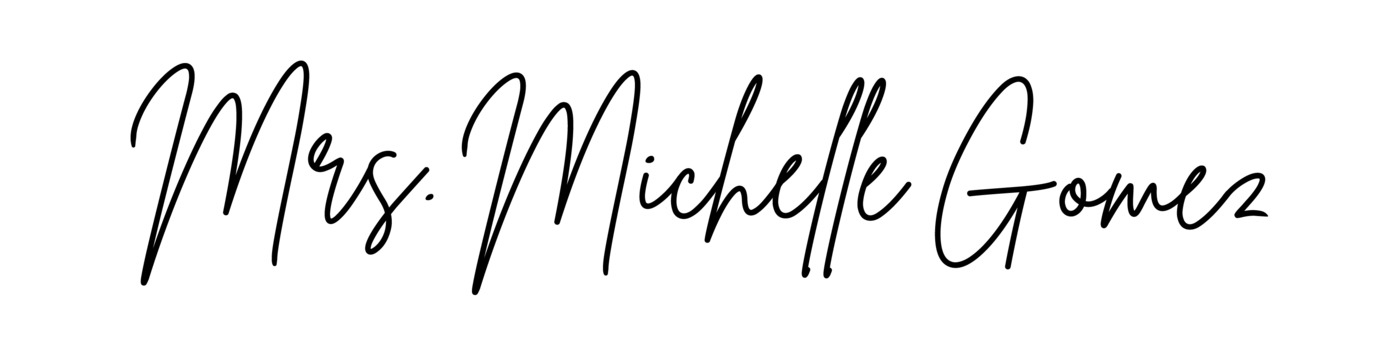


Love these tips Michelle! Definitely saving this post for future reference & thanks for the camera recommendation! I need to replace my old Canon
Author
your welcome!